Updating to F8 maps (Europe 2018) on Ford vehicles equipped with SYNC 3 became a lot easier than the former procedure to upgrade to F7, so this tutorial will get a lot shorter than the popular “old” one from last year. This will however only work with pre-MY18.5 vehicles. If you have a MY19 car with SYNC3 this update is not compatible with the new partitioning of the newest APIM hardware.
This tutorial (describing the official way to upgrade) will not work with vehicles that have a converted SYNC 3 module installed (like a US Mustang with a swapped APIM module for having European maps, for example), but there is a solution for that, too.
If for whatever reason you don’t want to share your vehicle’s data with Ford servers but still like to have F8 maps update, you might want to check the workaround solution, too.
Latest SYNC 3 required (pre 3.2)
First ensure you have the latest Version of SYNC 3 installed. For this to make sure, just check your country’s official Ford Sync 3 update website and enter your VIN for the system to check.
Germany: https://www.ford.de/service/betriebsanleitungen-hilfe/ford-sync-bluetooth/update#/
UK: https://www.ford.co.uk/owner/resources-and-support/sync-bluetooth/update#/
France: https://www.ford.fr/services/informations/ford-sync/update#/
Spain: https://www.ford.es/clientes/informacion-util/conecta-tu-ford-sync/actualizacion-ford#/
Portugal: https://www.ford.pt/pos-venda/informacao-util/sync/update#/
Denmark: https://www.ford.dk/ejere/ressourcer-og-support/sync/update#/
Finland: https://www.ford.fi/oma-ford/hyodyllista-tietoa/sync-ja-bluetooth/update#/
Czech: https://www.ford.cz/servis/uzitecne/update#/
If the system says you have the latest version, go on with the next step.
If a download is offered to upgrade to latest SYNC 3, first do that installation according to the provided instructions. After successful installation it is essential you report it back to Ford servers by uploading the XML file which was created in the SyncMyRide folder.
Log file not created? No worries, there is a tool available to create it. Click here.
Official F8 Maps Download
Some of the Ford websites offer downloading new map data, too, if they are available for your car and you have the right/latest version of Sync 3 installed.
In this tutorial we use the UK website to get those downloads as a lot of people understand/speak English.
They even provide a guide on how to perform the F8 maps update via USB:
https://www.ford.co.uk/content/dam/guxeu/uk/owners/resources-support/sync-support/update/SYNC_3_USB_MAPS-Update-Guide.pdf
So, if not already there, go to https://www.ford.co.uk/owner/resources-and-support/sync-bluetooth/update#/, enter your VIN and let the system check.
If you have the latest SYNC 3 and there is new map data available you will be offered a download (which might be quite big, like 25 GB).
If the website says “Try again later” then it is recommended to do exactly that (like one or two days later) as new maps might be on the way and available, soon.
Extract the files in the root directory of an ExFat formatted USB thumb drive with at least 32 GB capacity, notice you are in an excited mood, and walk to your car.
F8 Maps for converted APIMs/cars or people having privacy concerns
If you have a car with a swapped APIM module to use EU maps the website above won’t offer you the correct SYNC 3 update nor the map data you need. In this case (or you just don’t want to share vehicle details with Ford servers), simply use these downloads:
SYNC 3 V3.0 for MY2017 cars: Download
SYNC 3 V3.0 for MY2018 cars: Download
F8 (2018) Maps, Voice, Gracenote: Download
As we are not doing any “hacking” or alike: SYNC 3 App and F8 map data will not install on APIM (SYNC 3) modules that are not appropriate for this versions (like non-EU-modules or modules without navigation).
The Installation procedure
Depending on your SYNC 3 version and the model year of your car, installation might be split up into to parts with one ignition cycle necessary in between.
If voice guidance, nav commands and Gracenote data are updated, too, installation process might take 80 minutes or more.
Get in your car, start the engine, put your USB thumb drive with the maps upgrade in the front plugs, start driving around for a while, and follow the instructions which will show up on the screen every now and then:
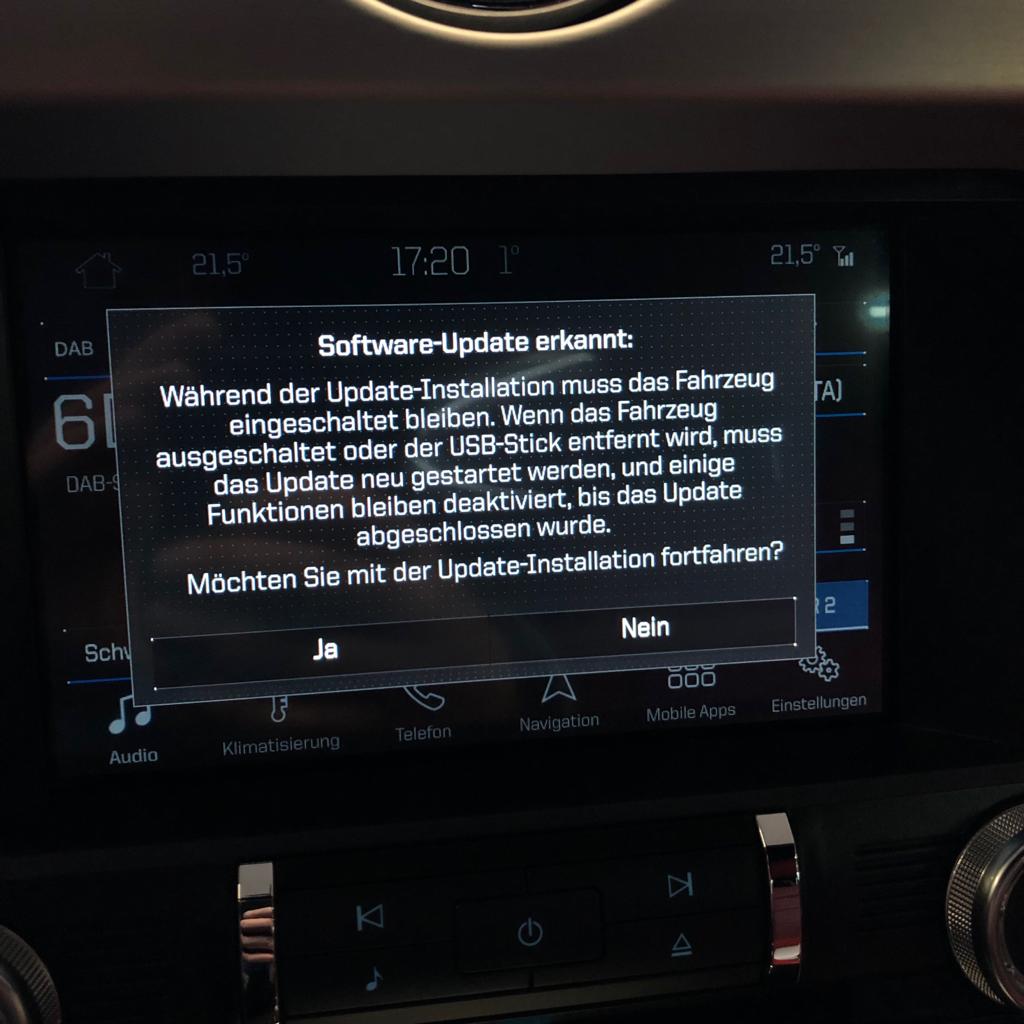
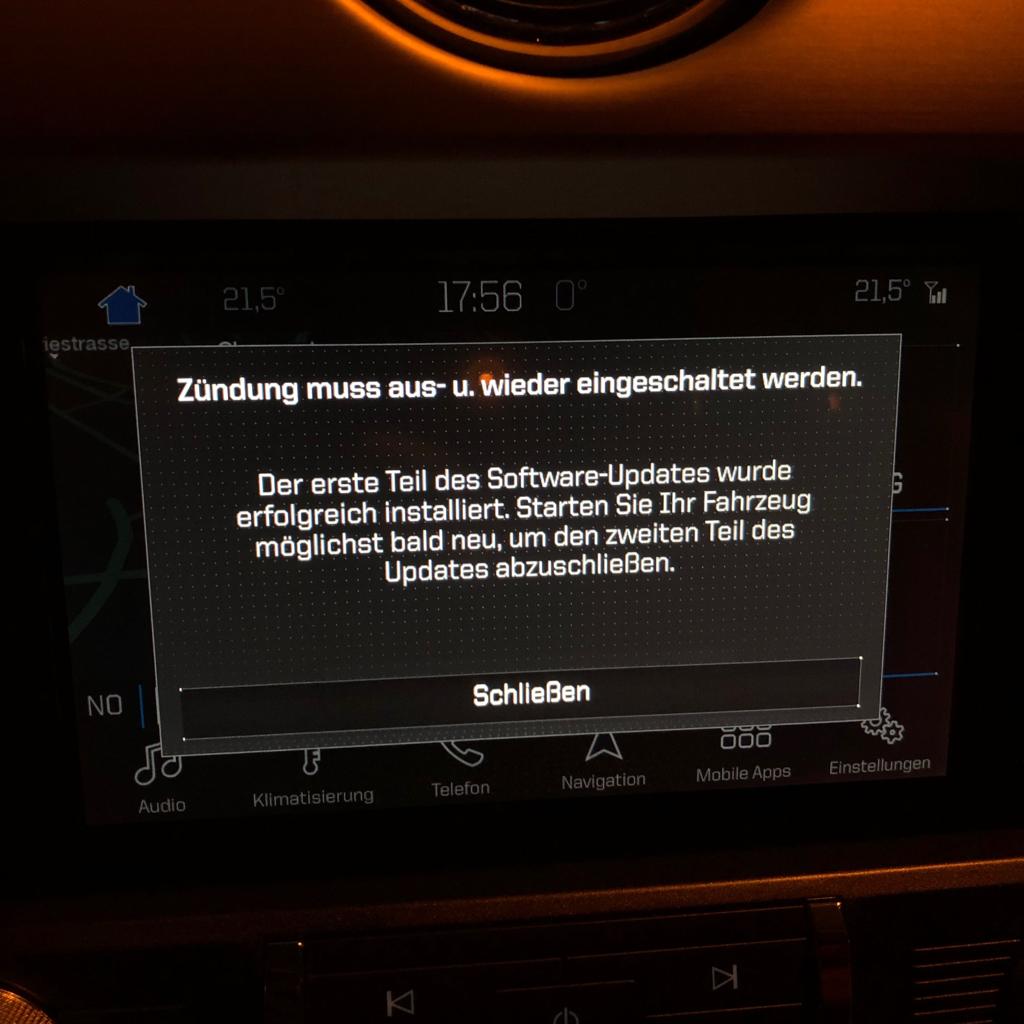
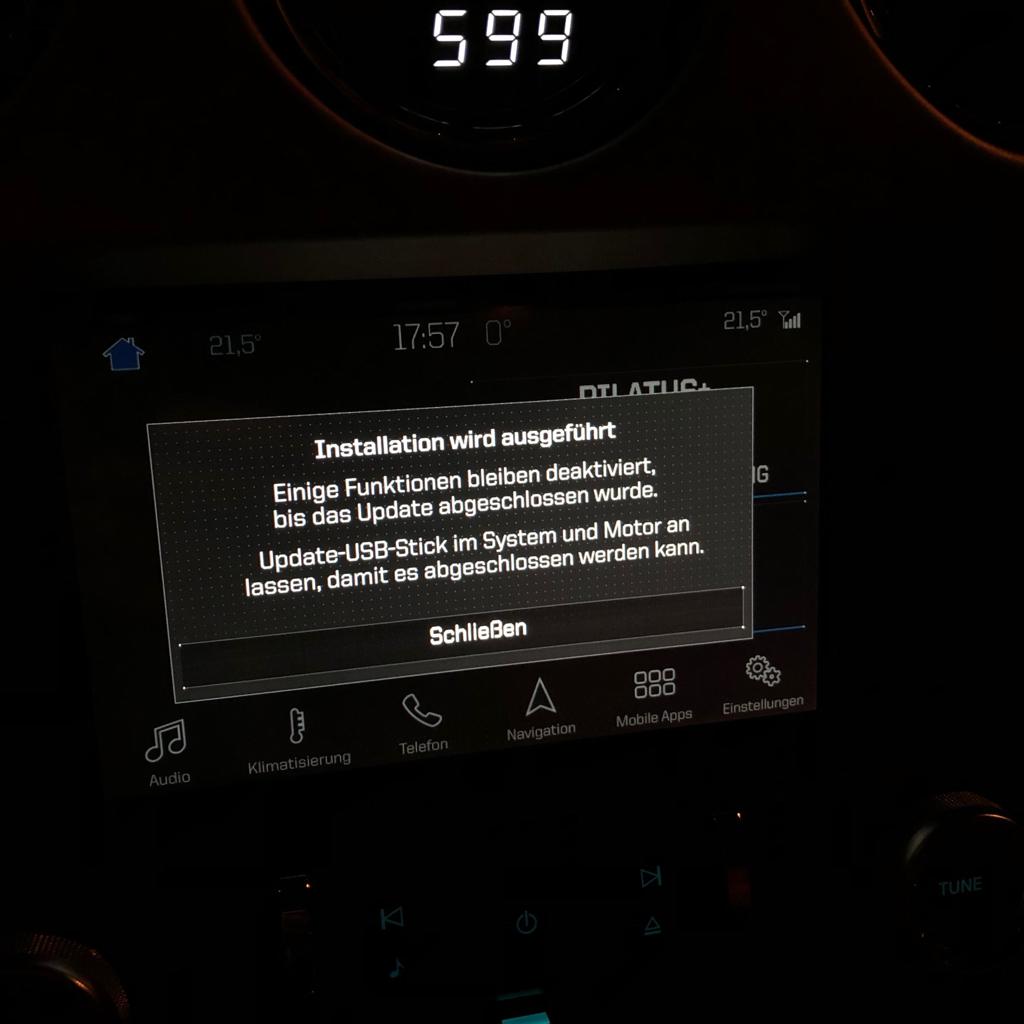
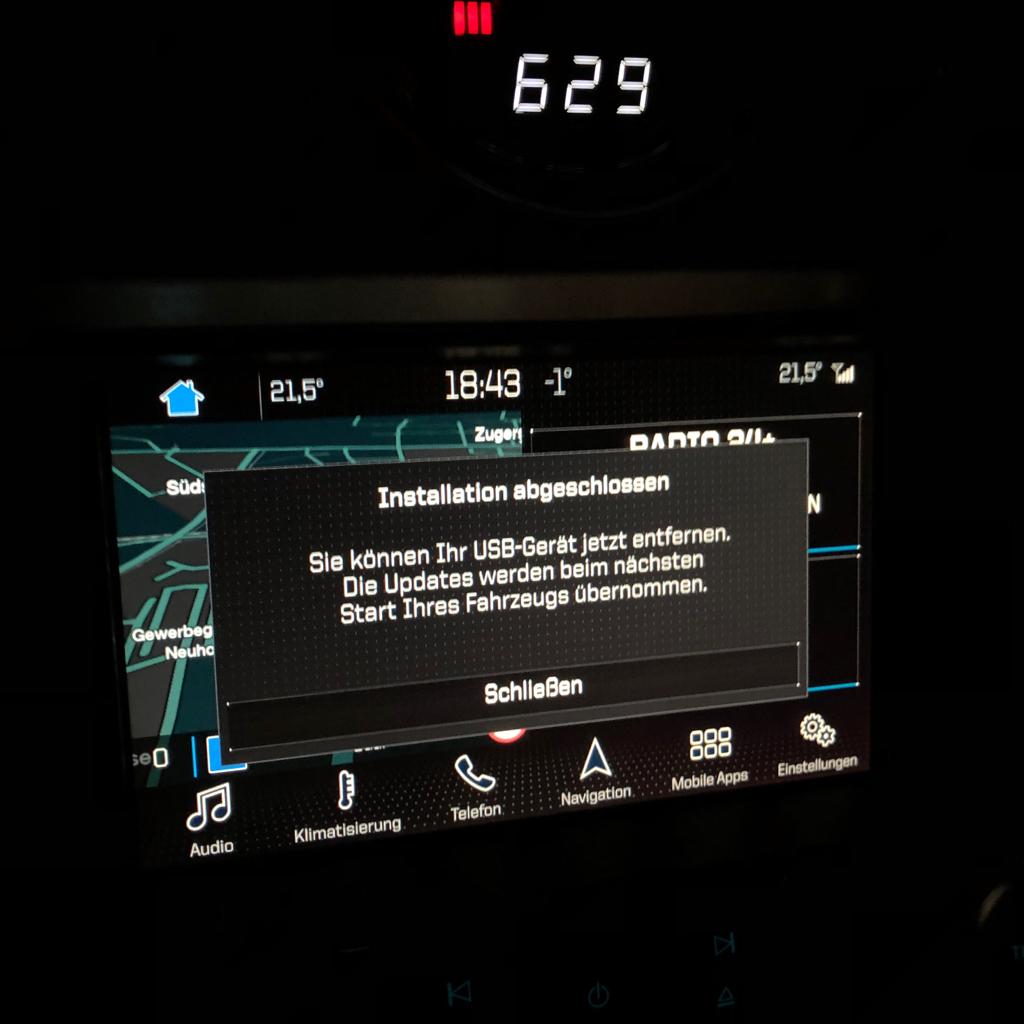
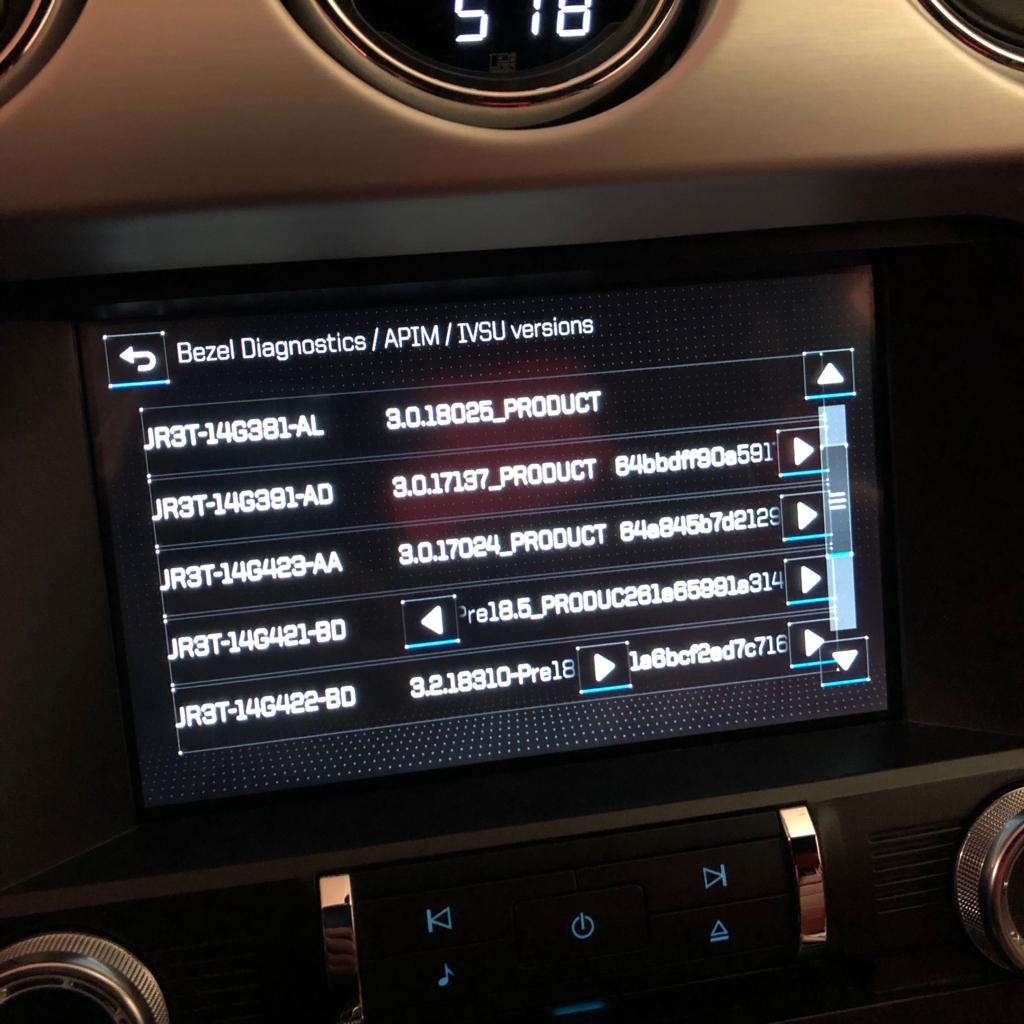
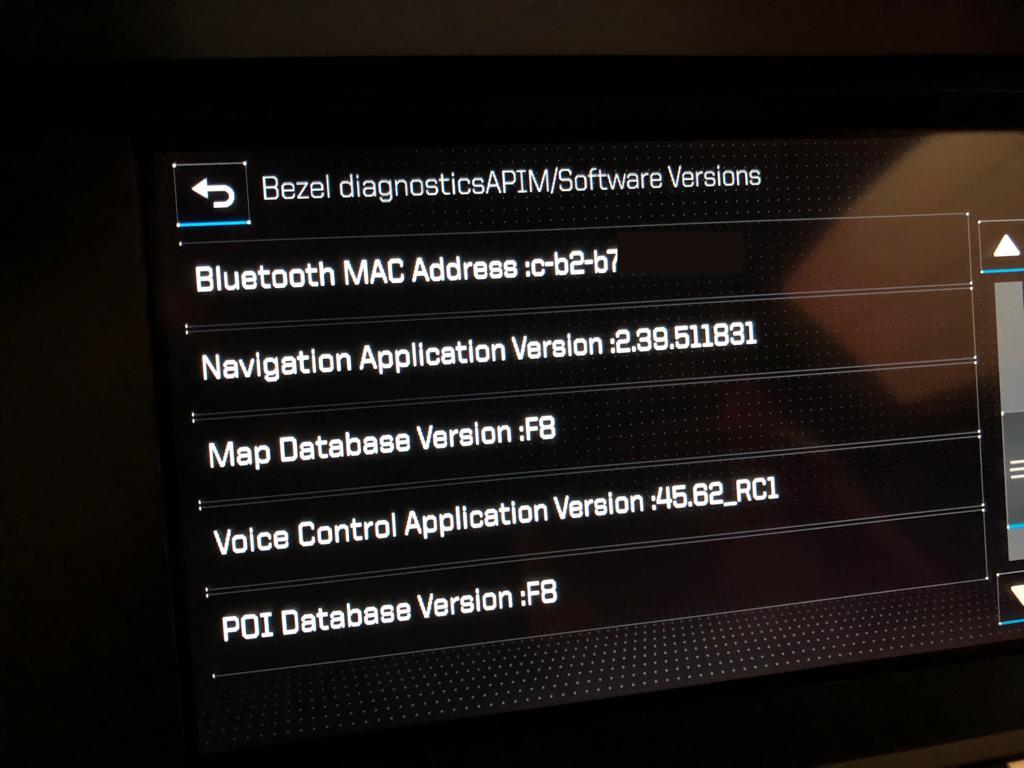
Final Steps
After Installation/Upgrade procedure is finished it is always a good idea to perform a full shut down/off procedure or even perform a master reset on the apim. It might take a while for the maps to reinitialize and show up on the screen upon next start.
hi i completed this update yesterday on my UK focus st 2017, via official website, all went well on 1st 2 stages and to out usb when screen prompt showed, but then there was no xml file to upload and show as complete in stage 3 so i cannot complete this step and the website still shows as update is still available, can this file be manually created or is this a dealer only thing.
thanks
Paul.
The XML file should be created within the “SyncMyRide” directory. If for whatever reason it was not created, try installation again. Unfortunately currently uploading that file will not update your vehicle’s version status on F*rd servers.
Hi i do need to ask you a question i do own a 2014 mustang with sync 3 US spec with american maps only and i live in Sweden ,do you think it will be possible to change to european maps and if possible will you please help i ve looking for a solution the last 2 year but almost give up
thanks
SYNC3 became available for North American-spec models with model year 2016 Mustangs, so I assume your pony is actually running SYNC1 (Windows Mobile for Automotive).
Unfortunately there are different approaches of nav integration with S197 Mustangs and I can’t give a universal solution.
Hi there, so I had sync 3 version 3.0 and F7 maps.
I went to the official PT website and downloaded the sync update which was successful but it still says I have sync 3.0
Then it gave the F8 download near 25gb when I put it on the car the updated starts but then information in the top bar has disappeared before a pop-up appeared, I have waited more than 20 minutes and no pop-up appears. What should I do? This is the second try already
Contact your dealer. 🙂
your map file version is 25017363174, from uk site is 25013744908. Your file is more updated, where do you download it?
IMHO the owner package is just packed later than your’s and it doesn’t necessarily mean the date is more recent.
Update worked perfectly thanks! Very easy this time round. One question – I didn’t realise that a log file creates after completion and I removed the USB. The user guide notes that a seperate download for logging should that occur. Any idea where that is? The user guide doesnt note any link.
I am not sure if I understand correctly what that “seperate download for logging” should be.
The .XML file should be created within the “SyncMyRide” directory on your thumb drive after successful Installation.
Hi I have updated to Sync 3.0 but when doing a map updatei I keep getting error PKG_ERR03,
I am from Romania and I have successfully completed the update for SYNC 3 version 3 (built 18025).
The update file was downloaded from ford.co.uk because on the Romanian site the update is not available.
I have uploaded the .xml but I don’t have access to the map update.
I have reinstalled the update from a different USB with the same result.
When I checked again the VIN I have received the answer that there is an update available for SYNC – the same that I have already done.
It seems that the uploaded .xml file is not recognized.
Can you help me please.
F*rd servers indeed currently seem to have issues processing xml files of SYNC3 updates. Please use direkt link instead. You might want to like my facebook page or youtube channel to display it. 😉
Hello, I have tried to update my sync 3 but after waiting for 1 hour to see the process completed I got this error message: BGMAP_ERR01
What can I do?
When I try to install a fresh new update again, I still get the same error message and update cannot be completed:-(
please help me.
andrea
Do you have EU-type SYNC 3?
I have same problem. Second part not update correctly and I get BGMAP_ERR01. Now each time I start my car I receive a message that something was not ok and to leave stick inserted in USB and to not stop the car. After few minutes I get BGMAP_ERR01. My sync is EU. I bought my Mondeo in 2017 from Romania. What can I do or how I can delete what is inside and reinstall maps complete?
From the manual:
Not enough free memory on your storage. Probably the Update Process was interrupted before completion or it was successfully completed but restarted again after the next ignition cycle. Please remove the USB Flash Drive and retry after next ignition cycle. If this issue persists, the USB Flash Drive might be locked by the system. If this issue persists, some files on the Sync system may be corrupted. In this case, please use the Troubleshooting section on the website, near the bottom of the page, to create a new log file. Once that file is uploaded you may start the Maps update again.
Hello, you put the same message as the official installation manual. Problem is, there is no troubleshooting section on any page of Ford. Or it is not called troubleshooting. When putting BGMAP_ERR in any Ford page there is nothing found and no solution given. My 2018 s-max gives f8 installed but still no file to close the procedure and when I want to start again if gives the BGMAP_ERR. Can you help with this? Can you put a link or something? thanks
Meanwhile update website have a troubleshooting section where this tool can be downloaded, e.g. https://fc.nf/logmaker
Yes, I have EU-type SYNC 3.
I use a Kingston 64GB usb 3.1 stick so it is not possible this is due by a lack of space in the card.
I have downloaded the file from the link you gave me – F8 (2018) Maps, Voice, Gracenote:- tkank you.
The map is _ Map_25017363174_Update _
Is it in english or in german. Or I can choose the language.
I don’t know german.
Thanks
Hi
Can you install this on a MY2016 Mondeo?
Olli
Does it have European SYNC 3 with Navigation? Then yes.
Hi, where can be found on web page (e.g. ford.uk.co) a tool to download for creating log file after updating maps? I donw successful update to F8 but log file wasn’t creat in map. In instructions write this:
If the file was not created or deleted by mistake, you can download the logging tool separately from the web page. Extract it to a USB Stick
Tnx for help.
BR R
I am sorry I am not aware of such a tool.Meanwhile update website have a troubleshooting section where this tool can be downloaded, e.g. https://fc.nf/logmakerlog file creation tool is available on Ford.nl website if needed
Thanks for the hint, meanwhile update website have a troubleshooting section where this tool can be downloaded, e.g. https://fc.nf/logmaker
Hi. Can i use this on sync3 softwareversion 3.4 ??
It probably won’t install on MY18.5+ vehicles (coming with 3.2 or higher by default).
Hi
The file names appear different from Ford Uk than listed here
Ford = 25013789188
Here = 25017363174
are the ones from Ford UK older?
It’s more about when the download was packaged which does not necessarily mean the archives themselves are older or newer.
Hi GURU,
I have download the F8 files from the official Ford site and now I only have this:
DONTINDX.MSA
SyncMyRide\HB5T-14G386-TJB.tar.gz
SyncMyRide\JR3T-14G421-BD.tar.gz
SyncMyRide\JR3T-14G424-BD.tar.gz
So you can see, I have no autoinstall.lst
I have already tried to make one, but no succes.
My question to you is what is the structure from the autoinstall.lst file?
Or have you this file complete, can I download it somewhere?
And…. My completed map have a size from 16.75 GB …. ??? … On the Ford site should be the download have a size from 25.02 GB big?
Do I missing something…??? … so yes, what?
I hope you can help me.
The system in my car is: Ford Sync 3, software 3.0, Build 18025, GraceNote 1.1.1.1127 (EU-0010), Navi F7
I am sorry I am unable to provide individual support to that extent for free. If you don’t want to use the package linked in this article please consider contacting Ford service/support.
Hi, I am in a loop that I can’t seem to get out of. I currently have map version EU 4.15. I did the upgrade to Sync software version 3 without any issues and that opened up the Map file download. I formatted the USB as per instructions and on a journey the system started the update. However it failed with the Error PKG_ERR03. I tried again but still failed and I then got LST_ERR05 error. As the message advised, I downloaded and extracted the files again but now I get a message saying that the USB storage device has been changed or removed and that Installation will restart when the device has been re-inserted. I can’t get past this and wondered if you know of a way to get out of it? Should I download and install the F7 update first using the old instructions? The USB I was using was 32G. Ford customer services (number came up on the error message tell me to contact dealer, dealer tells me they don’t do the updates, its an owner process. I appreciate any advice you can give.
Perform a master reset and after next ignition cycle wait for the (old) maps to load (to get your location displayed). If there is an xml file in the SyncMyRide folder of your thumb drive delete that file. Then try installation process again.
Hi tried as advised but still getting the message as above. I used the log file tool and when I plug that in I get a MEM_ERR01 with Installation Failed notice. I have bought two new and different USBs and will try again with these. Failing that I am going to try to do the F7 update to see if that works. If no luck it will probably be a visit to the dealer. I will keep you posted as it may be useful info for others doing the update. As it stands, it looks like the map update failed with the first download of files and despite the error message notice telling me to download the files and try again, it doesn’t like not having the original USB inserted. Perhaps it writes a file during part 1 of the install and because that is missing from the new download, it is effectively stuck? Not sure but will try options as above and see what happens
There seems to be not enough space on your SYNC3 module. Did you do any “experimental” updates of SYNC3 in the past?
Hi No I have only performed 2 updates. First was around 1 year ago and again based on files provided by Ford after I input my VIN to their website, then the upgrade to version 3.0. I tried with another USB but still getting the same message that the USB has been removed and install will continue when USB is re-inserted. Goinf to try the F7 update tomorrow as I have a 4 hour drive. Just formatting USBs now. It does seem strange that it is giving 3 different errors. I have also emailed Ford to ask what I should do as none of the dealers I spoke to seem sure. They are basically saying bring it in and we will take a look. I need them to tell me they can reset the unit such that it will accept the update again. I am guessing there is an interface somewhere on the unit that a laptop or diagnostic tool can be connected to? From what I understand the Sync 3 module is running Blackberry QNX OS.
Is there any way to install Eu maps to an USA SYNC 3? It is said in troubleshooting that can be done with a hardware change, what does that mean? Can the sync hard drive be changed easily, or do you need to buy another EU hard drive from another car?
Hardware is here.
uSING THE FORD WEBSITE i NOTICE THAT IT GIVES ME A DOWNLOAD FOR _2751223487_Update BUT THIS IS ONLY 1.3GB AND DOWNLOADS AS A CORRUPTED FILE. iS THERE ANY ISSUE GOING TO 2754841753_Update INSTEAD?
I have no idea about the archive‘s content. You can send me your VIN via contact form.
Hi, I downloaed Map_8666062467_Update.zip from ford.nl and unzipped to a 32gb usb (exfat), installed in my CMAX with Sync3..0 build 18025.
took about 30mins ‘updating’ before popup with update completed.
After turning car off, locking dorrs, etc and reseting sync3 to factory defaults map version still says F6.1.
I was expecting to see F8.
any ideas?
Thanks
Brendan
I have no idea what the content of your downloaded package is. You can send your car‘s VIN via contact form so I can check.
Hi, thanks for your help.
Contents of Map_8666062467_Update.zip” i downloaded from ford.nl using the cars VIN is :
Root\autoinstall.lst
SyncMyRide\GB5T-14G386-AB.tar.gz
SyncMyRide\JR3T-14G422-BD.tar.gz
SyncMyRide\JR3T-14G423-AB.tar.gz
I do see in the autoinstall.lst file the following:
SYNC3 Consumer Application Upgrade – Release 3.0.13 – Only for Nav/EU assemblies.
[SYNCGen3.0_3.0.18093]
Item1 = JR3T-14G422-BD
Open1 = SyncMyRide\JR3T-14G422-BD.tar.gz
Item2 = JR3T-14G423-AB
Open2 = SyncMyRide\JR3T-14G423-AB.tar.gz
Options = Delay,Include,Transaction
[SYNCGen3.0_ALL]
Item1 = GB5T-14G386-AB
Open1 = SyncMyRide\GB5T-14G386-AB.tar.gz
Options = Delay,Include,Transaction
the 1st line calls for [SYNCGEN3.0_3.0.18093] and my current sync version is 3.0 BUILD 18025,
i wonder if the lower build number on my car is causing an issue?.
Brendan
There is actually no issue. However, if you are unwilling to send me your VIN chances are quite low I am willing to help.
Hi,
I sent the VIN to you via the contact form as requested.
Thanks in advance for helping,
Brendan
Thanks for sending it in. Your download has no maps update but a Gracenotes and Navigation Voice package. However, if running your update there should be an XML file be created in the SyncMyRide directory which you can use to report this update to Ford servers (on that update page you downloaded it from). That might activate a more recent maps download after an amount of time.
Hi
I have a uk 2016 Ford Focus which had a sync 2 apim. i replaced this with a sync 3 apim which i bought new from a polish supplier. the software version is 3.2, build 18004, f6.2 maps. can i update the maps using your f8 software?
thanks
phil
I can’t support custom installations as dependencies may vary. However, starting from 3.2 hardware the internal structure is different from earlier versions so the map updates for those older versions will probably not install on 3.2+ hardware.
Hi, i can’t download the update at all. when downloading via browser it stops at about 3gb, when i use a downloadmanager is keeps getting to 73% and all of a sudden it says, remote server closed connection.
i get the same problem on both links (via this site and via the ford site).
Does someone has or had this problem and is there a fix?
Thanks in advance!
Aram
Sometimes Ford servers have issues. There is nothing one can do about it except trying it again, later.
Hi,
I am still trying to install, I have used different USB sticks but still no luck.
still says after about 5 minutes “update complete” changes will take affect after restart.
but still stays on map version F6.1.
I sent the car VIN via contact form as requested are you able to help?
Thanks,
Brendan
Hi, i have a S-max 2016, i trying install maps but wont start. i waiting about 30 min, engine on, but nothing happening. Any ideas? thanks.
Autoinstall.lst:
…
If you considered the guides but nothing happens, please consider your local dealer. I always suggest using an USB thumb drive with an indicator lamp to see if there is something going on.
F7 UPDATE WITH NO XML FILE CREATED:
When I successfully updated my Focus to the F7 map update, no xml file was created in the SyncMyRide Folder.
I checked the update status of mY car on the ford website and it was not up-to-date (as I expected).
2 days later, I checked the update status of my car again on the Ford website and it was up-to-date.
I think the update status of the car was downloaded over wifi, rather than relying on the owner doing it using the xml file.
(Have added this in case it helps anyone, would be interested if anyone has seen the same result).
Yes, that’s what the pdf guide says about OTA updates and connectivity. 🙂
Help for Maps Update 2016/7 Ford C-MAX Nav.
Updated from SYNC-3 V2.2 to SYNC3 V 3.0, Build 18025, Gracenote V 1.1.1.1127 (EU0010), Maps V EU4 15
‘Map_202117_Update.zip’ from Ford UK:
install.lst (19Kb) – NOT autoinstall.lst and NO ‘DONTINDX.MSA’
SyncMyRide – File Folder with:
8L2T-14D546-AF.CAB (108Kb)
BT4T-14D546-EE.CAB (28Kb)
GB5T-14G386-AB.TAR.GZ (44kB)
‘install.lst’ addresses 4 ‘Open’ instructions for ‘SyncMyRide\8L2T-14D546-AF.CAB’ for Windows Mble For Auto 5.5,6,7&8. Plus 137 ‘Open’ instructions for each of BT4T-14D546-EE.CAB & GB5T-14G386-AB.TAR.GZ including ones for [SYNCGen3.0_3.0.18025].
USB In-car installation Fails: Error Code LST_ERR04
I have repeated all, also from Ford German website but produced exactly the same downloaded files and the same Installation Failure. Added DONTINDEX.MSA and tried with car Auto Update and WiFi off, but to no avail!
This is actually not a map update but a package that tries to run the interrogator, a script to create a SYNC3 software state XML file within the SyncMyRide folder.
If this fails to work with the package that was created for your car you can modify your install.lst to just have the following content:
[SYNCGen3.0_ALL]Item1 = GB5T-14G386-AB
Open1 = SyncMyRide\GB5T-14G386-AB.TAR.GZ
Options = Delay
Double check the path, file name and file name extension in the Open1 directive exactly matches the filename (fail example: .TAR.GZ won’t call a file that has ending .tar.gz on SYNC3)
After running the script upload the created XML file on the update web page to update F*rd servers and you will probably get updated maps as soon as they are available for your car.
Related to this: https://s550.guru/how-to-create-a-sync-3-update-log-file/
Guru – Thank you!
I had aready successfully installed the V3 SYNC software and uploaded the XML file to the Ford UK server to register the update for my vehicle.
The website had then invited me to download a current map update – but it delivered the files which you pointed out were not a Map update.
I tried again today and the Ford UK server offered me a new zip file.
This time map_25013789187_Update.zip – 23.5GB! So I guess the Ford site finally assembled my Map update file, after a few days?
I initiated download of this zip file to a space of more than 40Gb on my PC – but it failed after a couple of hours and only 6,869,790Kb.
I have the part file – and will try to reinitiate the download.
I’ll report back afterwards.
You’re welcome, happy to hear it worked for you, too. 🙂 Would you mind sending me your VIN via contact form? I am always trying to improve understanding how F*rd servers manage these feedbacks.
the first file isn’t downloading , thanks
fixed
Hi. Just finished the update. It went well. Lasted about 40/50 min. However, in Ford’s portuguese site the download of the maps stoped at 19 GB. It happened twice. Fortunally I used the link that you provided from Ford’s uk site and I was able to download the complete files. No problems with language. Everything in Portuguese as it was before. I also had to use zip file from the link you provided too, to create the log file. It went well too.
Fiesta ST Line 1.0 Ecoboost 2018 here… :))
Thank you very much for your site and for the information shared.
Best wishes.
Miguel Duarte
Hey Miguel, thanks for your feedback. Happy it worked for you! 🙂
Hello
I am in France
I have a Fiesta Vignale 2018 with Sync3 v3.0 Rev 18025 and map F6.1
When I have a look on the french Ford website the system tells me that my software is uptodate but nothing about a new version of navigation maps !
When i go to UK Ford website my software is always uptodate and new version of navigation are proposed
Is it possible for me to download map from UK Ford server and in fact have map and voices in french ?
Thanks lot for your help
Hi Patrick. No matter which site you use for download (as long as it is a Ford website) you will get an update package that’s made for your car. It doesn’t matter if it is German, UK, US, or whatever country. 🙂
Hi,
Many thanks for your quick and perfect reply
Now I have just to try download the update package, not so easy with an ADSL line less than 4Mb/s !
Hi,
Update to Map F8 from F6.1 successfully done 🙂
Just a little question : is it possible to have a complete backup of the Sync 3 System and if yes how to do this ?
Thanks
Congrats! 🙂 I am sorry I am not aware of any tool for end users to create a Sync3 backup.
Hi,
I got Kuga 2017+ and I’m from Bulgaria.
I updated my SYNC3 to version 3.0 build 18025 as needed. My navigations maps version is EU 4 15.
Ford servers don’t offer any update for me. They responses the software is up to date. Can I use maps F8 in replace of EU 4 15?
I would give it a try, chances are really good! ?
Thanks! As I understand there is no chance to do a fallback. And a second question. In case I install F8, is rthere a chance to return to original chain if there are new official updates?
Hello all and many thanks for you help. I have updated my Kuga 2017 from Sync3 software 2.2 to version 3. Next step should be to update the maps but the file I’m getting is 162kb only. I’ve tried several times to download the maps with the same results. I got error LST003 and nothing happens. Could you please help me?
Hi Learjet60. Unfortunately it is very difficult to give proper support via a comment section. However, the solution I had for Don Anderson might work for you, too. Find it here.
I have ford ranger 2018 wildtrak . When I use check for updates over WiFi it says system uptodate, but when I go on website using vin it says there is a 2.7gb update, my maps are also F6.1
Can this be updated and why is the auto update saying mine is up to date
Please contact Ford Support for OTA/Wifi update issues.
Hi,
I have done the update to F8 on a SYNC3 version in Denmark. It tells me that I have everything installed but it continues, after every 4 cycles, to tell me that the installation is still running. When I did the installation, I got a PKG_ERR02 error. I then downloaded a new file and put the 64 GB exFat into the Ford Mondeo and then the installation complete (I then could see the Gracenote version) but as mentioned above, it seems that the system does not agree that is has been updated. I have Sync version 3 build 18025, Grace Note version 1.1.1.1127 (EU00-10) and the map version is F8.
Do you know how to fix this issue?
Upload the XML-file located in SyncMyRide folder to Ford server.
Thanks for the site.
I’ve tried to install F8 maps. and got a semi success. The problem is the voice commands for maps aren’t working.
Find an adress -> nothing
Find an POI -> nothing.
Phone -> she begins to ask for phone settings etc
Set temperature -> working fine
The maps have installed F8 on the info screen. The update process was stopped in the second cycle.
I’ve tried to master reset twice -> stille 3.18025, Maps F8.
I’ve run the log file maker uploaded the log file and then both maps and system i uptodate.
The following takes place:
Starting car -> the installation is running, keep the USB in the car. (no USB in the car, since I’ve been told to remove it).
Plugging ind USB -> software installing -> few seconds, the installation i complete, please remove the USB
Restarting car (locking, waiting 30 sec og 30 min etc)
Starting car with or without the USB either installing again as above or asking me to keep the USB.
I suspect the voice recognition has not been installed correctly, is it possible to install it over the actual installation via some autointall.lst command or???
Thanks in advance
I am sorry, this exceeds the scope of free support in a comment section. Please consider contacting your local Ford dealer.
Hi , do You know what files are for ?
14G386 – Main system update
14G424 – license file
14G421 – navigation maps
14G422 – navigation voices
14G381 – ?
14G391 – ?
14G423 – ?
Some of them are gracenote I think, maybe You know. Thanks.
Check this out: SYNC3 Packages – Numbers and their Content.
Hello,
If I had executed successfully the Sync update (and uploaded the log file on the Ford UK site), but in the meantime I had to master reset the unit, how can I reinstall the update from scratch? The message I get now on the site says that the unit is already up to date (since the log file from the previous update is there), but it’s not the real situation. So how can I redo the update correctly?
Regards,
Eduard
A master reset does not delete software updates. It’s still there.
Ok, thanks!
Hello!
Great job on both the tips and actually providing the update links. I’m well a ware that the US APIM is 32gb and the EU one is 64GB, hence the hardware upgrades. But, is there any way of isolating the different maps in the file? Say you only want the Norwegian map, with the Norwegian language guide..?
I would not publish that on this site. So, officially, no.
Hello,
only after the reinstallation xml appeared. file but can’t report to ford server. Votes constantly “Sorry, try again later”. Thanks for advice
What does your Ford dealer say?
Hi… hope you can help. Successfully undated Sync 3 on my Ranger Wildtrak to latest version using the Ford website and was then advised of a map update from 6.1 to 8, have downloaded to a pc then unzipped to a memory card, however trying to install on car I just keep getting LST_ERR04, have downloaded and unpacked using two different PC’s have checked the files and they all seem to be present, disconnected my phone from bluetooth and no other usb connected?
What does your Ford dealer say?
Didn’t want anything to do with me, they said I should contact the 020-3564-4444 number as that’s all they would do… have called that number and it says for technical support call 0906 5533447 which is a premium rate £1 per minute number which I think is disgraceful… the truck is less than two years old and still under warranty!
A strange thing is that when I updated sync and the cards I am not able to have the same display as you have – to control the climate from it. How were you able to have that option? My car is ford focus 1.5tdci 2017.
Thanks!
This is really strange as the update cannot change system configuration.
Hello,
Before that I have not had a display as yours – to control the climate as I mentioned. Now after the update I still do not have it. I thought that with the update my focus will have it but it seems to be related to the version of the car – Titanium. So do you have Titanium X?
Thanks!
Update does not change system configuration.
Hi,
hope you can help
i have downloaded the first sync 3 software update and upgraded my system to version 3.0 succesfully
i went back to the website and uploaded the log file.
The website then says my software is ok and i can download the maps update.
But the maps update file is the same as the first one i used for updating the system software ?
When i put this file on the usb, sync 3 says “Software is updating” everytime i turn on the car.
Then it completes the software update, but the maps is not updated.
It still says maps version “4 14” when i look in settings under general->system update->show version
i have tried both to pull out the usb stick after it says succesfull installation (like it says onscreen) and reboot, and also to leave the usb in the car (like it says in the manual). When leaving the usb key in, the software is installing again.
How did you initialize the map update?
And was the maps update a different file than the first one used for system update?
/Tue
Please consider taking advantage of my paid SYNC3 support.
Hi, did a map update from EU 4 15 to F8, first part took around 35 minutes, second part only lasted a few minutes before saying update complete.
When I checked info it says that the maps are now at F8 and the MXL file was created in the syncmyride folder.
Do you think the update is ok when the second part did not take the 40 – 45 minutes as stated.
I would check “about SYNC 3” page.
Hi,
About sync 3 shows version 3.00 and maps as F8
Every time I get in the car with the flash drive installed it says downloading update, then after a couple of minutes say download complete, remove drive.
Not convinced the maps have been updated although it is showing maps are F8.
Help please.
If it shows F8 installed maps are updated.
One question from my side…I have S-Max late 2018 production…I upgraded Sync from Ford page and it went from 2.3 -> 3.0, everything went smoothly…later I got access to F8 maps, which I installed like written. First part and second part. Everything ok also…I have maps F8….but time to time, randomly I get a notice when I shut down the engine, that I should leave the motor on as installation from USB is in progress…
What could be the reason for this notice? It happens really random..one or twice per week.
Try disabling OTA updates within SYNC settings.
Hi, I did Sync 3 update (2.3->3.0) as described and it went ok. After few days I downloaded the maps from Ford page and also this upgrade went as described here. In the end I have Sync 3 and maps F8.
What my problem is, that random I am getting message after I turn of my car, that USB installation is in progress, and I should leave the motor running. There is no USB key in USB port, so this confuses me.
Any ideas why this happens and how to fix it?
Thanks!
Try disabling OTA updates within SYNC settings.
Hi,
i updated to version 3.0 fine.
Then i uploaded the xml file to the website and then it gave me a download for the maps update.
But it is the same file as the one for sync version 3.0 update? Is this normal?
When i put in the usb drive it says “software update in progress” and then it says to turn of the vehicle and start it again. But the maps is not updated,
it still says “Navigation Map EU 4 14”
I get this link for maps update:
http://az696501.vo.msecnd.net/owner-package/17700698707801443269/Map_2751223487_Update.zip
Please wait until your uploaded XML file is processed by the servers. A new package should be provided after waiting some time (days).
Hi,
Thanks for your tuto.
Here is my question, is there any ways to upload other maps than Europe with sync 3?
I leave innFrench Guiana (South America) which is a French overseas territory, maps Europe is useless for me, but can’t find anything for my region.
In theory it is possible, yes.
keeps asking me to remove the usb although it has been removed.
Hi
I changed the unit from Sync 2 to Sync 3 with the European system maps
Is there a possibility of changing maps to the Middle East
Probably not.
Hello
I have Sync3 with soft 3.3. Can you help me update maps to F8 version
Not available, yet.
When I try to download your map file I get the following error?
This XML file does not appear to have any style information associated with it. The document tree is shown below.
BlobNotFoundThe specified blob does not exist. RequestId:0f11bf05-f01e-0100-4e10-3a5352000000 Time:2019-07-14T06:52:27.6088036Z
Thanks for the hint, will be fixed.
could you reupload data files and voices ?
Probably yes, will be available soon.
The above download links are not working at this time….
BlobNotFoundThe specified blob does not exist. RequestId:2675702a-c01e-002e-43cc-4295c0000000 Time:2019-07-25T09:39:37.1285577Z
Thanks for the hint, will be fixed.
Hi, your links to F8 maps are broken or not working. Please, would you repair it?
Thanks
Thanks for the hint, will be fixed.
Servus, ich wollte mir die F8 (Maps) downloaden und bekomme das im Browser dann angzeigt.
BlobNotFoundThe specified blob does not exist. RequestId:a220cbeb-401e-003f-7be8-4ca2db000000 Time:2019-08-07T06:25:08.7819293Z
Danke für den Hinweis, wird behoben.
F8 Download seems dead?
Thanks for the hint, will be fixed.
F8 Map download doesn’t appear to be working 🙁
Thanks for the hint, will be fixed.
Hi,
Thanks for your efforts! I resigned myself to updating to F7 (currently sat in the car doing it now!) as I am unable to get the F8 files anywhere; my car is a 2014 which upgraded from Sync 1.1 to Sync 3, so I am unable to download directly from Ford, without managing to find the VIN of a car which has updated Sync but not maps…
Will the links be fixed here?
Many thanks
I am offering a solution for cases like your’s: https://s550.guru/shop/subscriptions/sync3-oem-update-subscription/.
If my sync 3 is out of another vehicle and I cannot send update file on the website will it show the same update again if I check with the other vehicle vin number if there is a newer version available. As it doesn’t know the update has installed .?
I can’t speak for Ford support but I offer this solution for cases like your’s:
https://s550.guru/shop/subscriptions/sync3-oem-update-subscription/
Im looking to getting my APIM upgraded to Nav version..
My question is i live in the middle east and can only find totaled cars that come from the US with navigation system.. So is it possible for me to update the map on the US APIM to a Middle Eastern map??
I am sorry I do not support Middle East maps anymore.
Hi!
I try to update my Sync 3 an i have a problem!
The update starts, but i get SIGN_ERR02 !!!
I”m curently using BUILD 18025, Maps F8, gracenote 1.1.1.1127!
Please use original SYNC3 update made for your car.
Hi, thanks for the great content on your site.
I am also experiencing map download problems with my VIN number – seems like corrupted zip file, only 16 gb when extracted and missing autoinstall.lst file. Any chance you will fix the download links for F8?
Thanks & keep up the good work,
Andrej
Because of the high numbers of individual support requests I now offer a SYNC3 apps subscription service:
https://s550.guru/shop/subscriptions/sync3-oem-update-subscription/
when will we be able to update our 2019 cars from F7 to F8. APIM is running latest official v3.3 but still old F7 Maps.
thank you
I wish I was the team at Ford that’s developing that. 😉
@S550.GURU any news on F8 maps for the newer APIMs that come with v3.2 +
thank you
Unfortunately not, I am sorry. As the new EU maps come in “chunks” they are probably still trying to find a way to prevent software piracy.
Hi Ramon,
Thank you for your effort. The link to the maps is broken again (The specified blob does not exist.)
Regards from Spain
Hi. You might want to benefit from the SYNC3 subscription service: https://s550.guru/shop/subscriptions/sync3-oem-update-subscription/
Hi,
just ran into your website today on account of buying a 2016 Mondeo yesterday. Still have to swap German plates for Dutch 😉
Couple of questions: above you provided this link to German webiste https://www.ford.de/service/betriebsanleitungen-hilfe/ford-sync-bluetooth/update#/, and it lets me download a 24GB file which I assume is including the map. Will be a Germany map only? Or whole EU? And would you happen to have a similar link for the Dutch Ford site? I tried to look but to no avail, they only offer Sync3 update (~4GB), not navigation.
Will the car accept a portable ssd drive or does it need to be thumbstick to be recognized?
A lastly, since I have Sync3 apparently (car is registered 11-2016, also was able to update it with the file version provided by the Dutch Ford site) I should be able to use Android Auto apps. But pressing the apps button always returns with negative result – no apps found (( Android Car app is installed on my Galaxy S10+ and starts fine but no connection to the car screen. Any ideas? Sync3 build is 19205 after update.
Thank you!
BR. Serge
ps. FB page liked 🙂
It’s European map. Try with your ssd. Some external drives work, some don’t.
Hi, we have a 2016 Ford Mustang GT (imported fr USA to Sweden) with a SYNC3 and we would like to have European maps in the navigator. Is it possible? I’ve been in contact with swedish Ford dealers but they couldn’t help.
You need a European module for your pony:
https://s550.guru/shop/apim-ford-sync-acm/sync3-eu-navigation/
Downloaded update from the Ford Website but when trying to update sync 3 version 3.3 build 18201 I get error code: PKG_ERR03.
I subscribed to your sync 3 update hoping to obtain a download to solve this problem.
Can you tell me if you have a download for this.
Regards.
You can login to your account and download the archive from the downloads section.
Getting an error when unzipping the download file that is in my account.
Please retry now. If further problems occur please consider contacting by mail or form.
Can’t find mail address to contact you
Still showing F7 maps after the update was installed
I upgraded Sync 3 from 3.0 to 3.4 . works fine except voice recognition doesn’t understand or speak English .
Any ideas ?
Sure, but that‘s off topic here.
Is there a map for Romania? I’ll have my car shipped there.
Thank you!
You might want to ask Ford for support.
I’ve been trying to update our 2017 Ford Kuga but the updates dont even appear to start installing. Currently have build sync 3 18025 and tried using the latest update from the official ford site. I’ve tried the xml interrogator and that doesnt work either. The USB port works fine for connecting phone for carplay and can play mp3’s.
Its not the USB stick as I’ve used the same stick and the xml interrogator fine on another Ford focus.
I upgraded to sync 3.4 but lost the radio station logos.
Any help for this.
LInk to F8 map is not working. “Blob not found”
I am sorry, I don’t really maintain this site any more.
I tried to install EU maps to my USA but I had an error. I used the interrogator utility to check the memory size and I have the XML file:
d2p1:ODLNetwork d2p1:Pins=”6,14″ d2p1:DLCName=”SAE J1962″ d2p1:NetworkProtocol=”CAN” d2p1:NetworkName=”HS-CAN” d2p1:NetworkDataRate=”500″/>
–
d2p1:ODLNetwork d2p1:Pins=”6,14″ d2p1:DLCName=”SAE J1962″ d2p1:NetworkProtocol=”CAN” d2p1:NetworkName=”HS-CAN” d2p1:NetworkDataRate=”500″/>
–
GURU, what is my memory size?
RAM=”1474052096″ logGeneratedDateTime=”2020-11-25T16:47:25+00:00″>
I have just tried to update f7 maps to the latest versions F9 maps on a 2019 kuga. The installation was interrupted part way through. No I get a messages saying mem_err01 every time I put the usb back in. Supposedly the error code means that the memory is full, but how do I go about clearing the memory and put the correct info in??
Hi Guru, I have 2020 Ford Explorer bought in the US. Now I moved to Europe and need EU maps in my navigation. Would know how to upgrade?
Cluster swap